这是我上传的第二个plugin,首先第一点就是因为这个好看,符合bootstrap的界面风格,第二是可以拖拽(虽然我不常用这个功能 但是这样界面看起来就丰满了很多) 最后不得不吐槽这个的回发事件 我百度了很久才找到,CSDN上面也问了,不知道是自己百度的方式不正确还是别的什么原因..好吧
地址
http://plugins.krajee.com/file-input
https://github.com/kartik-v/bootstrap-fileinput
效果图
这里以我一个项目的新建产品为例 是基于MVC框架的 样子是不是很好看
上传之前
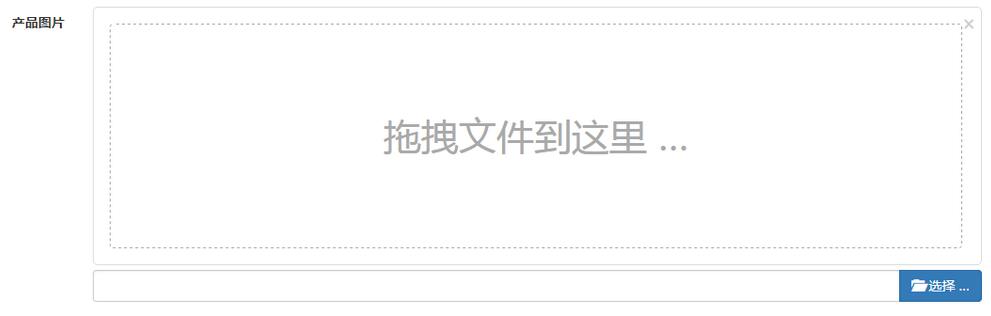
选中图片的效果
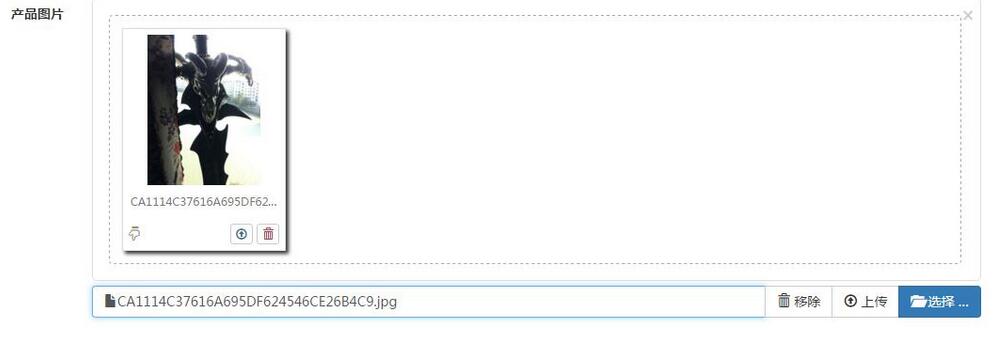
上传完成之后
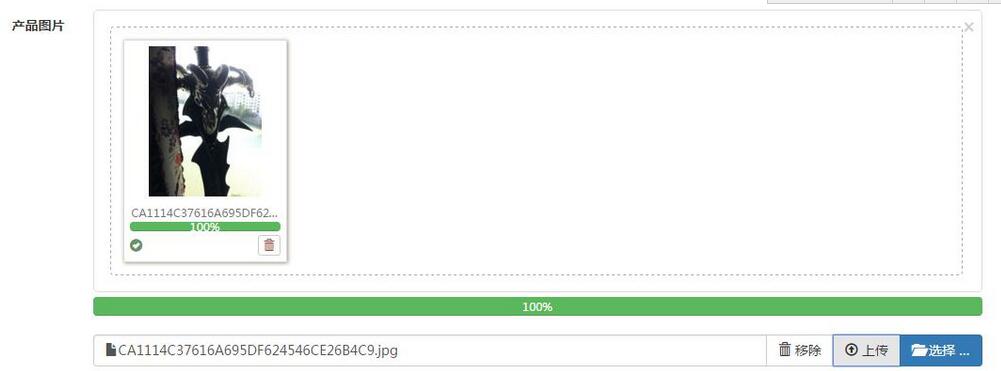
如何使用
引入文件
css fileinput.cs
js fileinput.js、fileinput_locale_zh.js(汉化包)
代码
html:
accept为需要控制的文件格式
<input id="imgUpload" type="file" class="file-loading" accept="image/*">
js:
language: 'zh'完成汉化 默认为英文,autoReplace允许替换 maxFileCount:1 这里说明一下 我做的是上传单个的 如果需要批量上传的 可以修改这两个参数 allowedFileExtensions: ["jpg", "png", "gif"]就是验证你上传文件的格式 这里是图片文件 previewFileIcon 是设置按钮样式 bootstrap提供了几种按钮颜色 以及大量的ICON
.on("fileuploaded", function (e, data) {...} }) 这个就是我卡很久的地方了 先是不知道通过fileuploaded接收 然后是controller里的json不知道哪里取 这里是在data.response中有你return的json
$("#imgUpload")
.fileinput({
language: 'zh',
uploadUrl: "/Product/imgDeal",
autoReplace: true,
maxFileCount: 1,
allowedFileExtensions: ["jpg", "png", "gif"],
browseClass: "btn btn-primary", //按钮样式
previewFileIcon: "<i class='glyphicon glyphicon-king'></i>"
})
.on("fileuploaded", function (e, data) {
var res = data.response;
if (res.state > 0) {
alert('上传成功');
alert(res.path);
}
else {
alert('上传失败')
}
})
Controller:
这里没什么可说的,写的都很明确了。
[HttpPost]
public ActionResult imgDeal()
{
uploadImages img = new uploadImages();
var image = Request.Files;
if (image != null && image.Count > 0)
{
string savePath = "../Uploads/";
var _image = image[0];
string _imageExt = System.IO.Path.GetExtension(_image.FileName).ToLower();
string _imageName = DateTime.Now.ToString("yyyyMMddhhmmss") + _imageExt;
//保存
_image.SaveAs(Server.MapPath(savePath + _imageName));
img.state = 1;
img.name = _imageName;
img.path = savePath + _imageName;
}
else
{
img.state = 0;
}
return Json(img);
}
这样就OK了。
如果大家还想深入学习,可以点击这里进行学习,再为大家附两个精彩的专题:Bootstrap学习教程 Bootstrap实战教程
以上就是本文的全部内容,希望对大家的学习有所帮助,也希望大家多多支持脚本之家。
发表评论 取消回复