大家可能都会在抖音上刷过,那种表白小程序,但在我看来表白还是亲口说出来比较好,这类小程序只适合在平常的一些小节日给对方一个惊喜。话不多说,现在进入正题:
首先,要在电脑上安装微软的编译软件,我这里是使用的VS2017,安装的时候如果没有别的需要,直接选择下载wpf的组件就好。否则,下载量大,安装时间长。
安装完之后,点击文件,新建项目,选择wpf应用
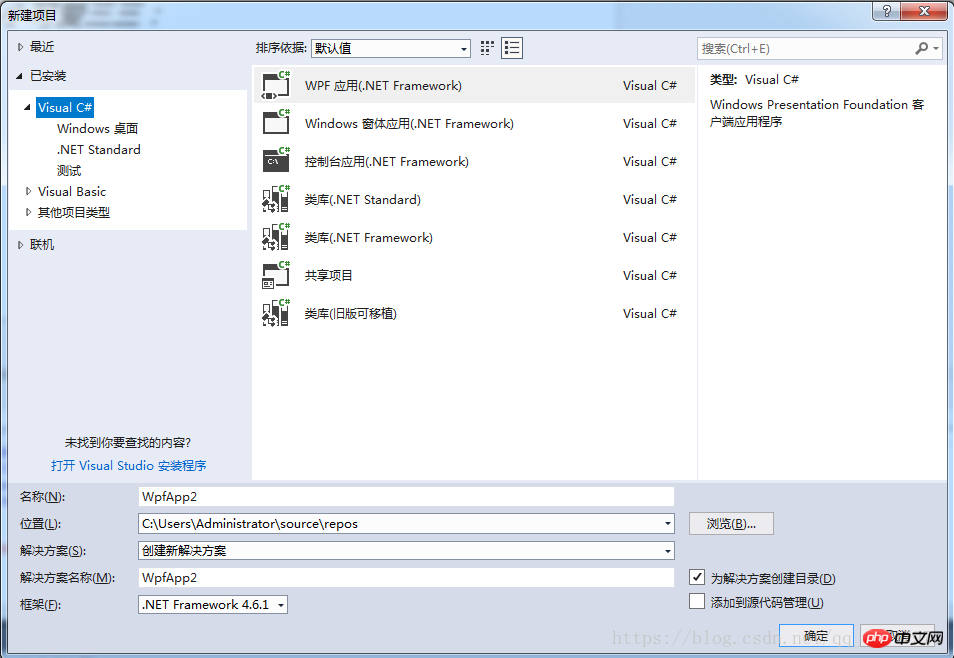
然后是窗口设计,代码如下:
<Window x:Name="closing" x:Class="BBdemo.MainWindow"
xmlns="http://schemas.microsoft.com/winfx/2006/xaml/presentation"
xmlns:x="http://schemas.microsoft.com/winfx/2006/xaml"
xmlns:d="http://schemas.microsoft.com/expression/blend/2008"
xmlns:mc="http://schemas.openxmlformats.org/markup-compatibility/2006"
xmlns:lacal="clr-namespace:BBdemo"
mc:Ignorable="d"
Title="******窗口标题(我的是大宝贝***)" Height="450" Width="800" Closing="closing_Closing">
<Grid>
<Grid.Background>
<ImageBrush/>
</Grid.Background>
<Button Name="btn1" Content="好" HorizontalAlignment="Left" Margin="168,326,0,0"
VerticalAlignment="Top" Width="93" Height="42" Click="Button_Click"/>
<Label Name="lab1" Content="小可爱**:" HorizontalAlignment="Left" Margin="1,4,0,0"
VerticalAlignment="Top" Height="59" Width="218" FontSize="36" FontStyle="Italic"/>
<Label Name="lab2" Content="永远做我的小宝贝好吗
	"
HorizontalAlignment="Left" Height="60" Margin="398,200,0,0" VerticalAlignment="Top"
Width="384" FontSize="36"/>
<Button Name="btn3" Visibility="Hidden" Content="退出" HorizontalAlignment="Left"
Height="42" Margin="326,326,0,0" VerticalAlignment="Top" Width="90" Click="Button_Click_1"/>
<Image x:Name="biaobai" Margin="168,10,399,109" Source="biaobai.png" RenderTransformOrigin="0.362,0.515"/>
<Button Name="btn2" Content="不好" HorizontalAlignment="Left"
Margin="493,326,0,0" VerticalAlignment="Top" Width="93" Height="42"
MouseEnter="Button_MouseEnter"/>
</Grid>
</Window>登录后复制效果如下:
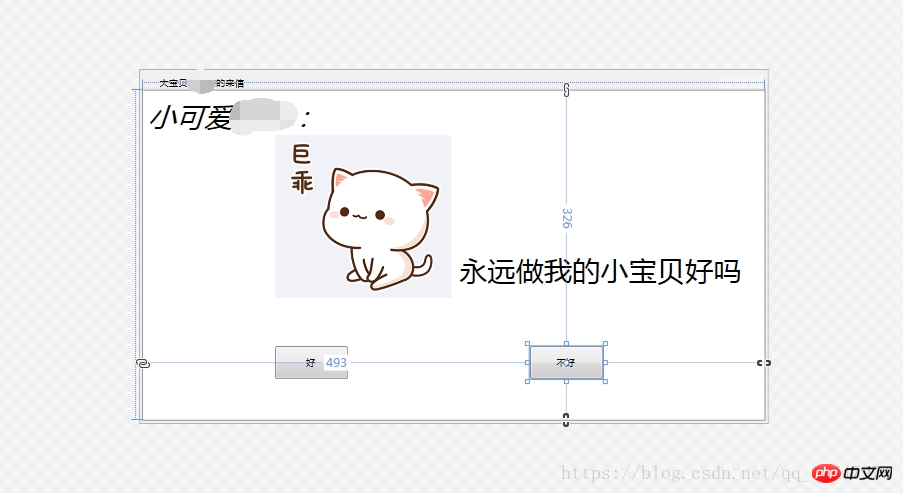 然后是代码,鼠标检测那些:
然后是代码,鼠标检测那些:
using System;using System.Collections.Generic;using System.Linq;using System.Text;using System.Threading.Tasks;using System.Windows;using System.Windows.Controls;using System.Windows.Data;using System.Windows.Documents;using System.Windows.Input;using System.Windows.Media;using System.Windows.Media.Imaging;using System.Windows.Navigation;using System.Windows.Shapes;
namespace BBdemo{ /// <summary> /// MainWindow.xaml 的交互逻辑 /// </summary> public partial class MainWindow : Window { public MainWindow() { InitializeComponent(); } private void Button_MouseEnter(object sender, MouseEventArgs e) { Random rd = new Random(); Button btn = sender as Button; double maxW = this.Width; double maxH = this.Height; double w = btn.Width; double h = btn.Height; double l = rd.Next(0, (int)(maxW - w)); double t = rd.Next(0, (int)(maxH - h)); btn.Margin = new Thickness(1, t, 0, 0); }
private void closing_Closing(object sender, System.ComponentModel.CancelEventArgs e) { MessageBox.Show("不许关!"); e.Cancel = true; } private void Button_Click(object sender, RoutedEventArgs e) { lab1.Visibility = System.Windows.Visibility.Hidden; lab2.Content = "谢谢媳妇!"; btn3.Visibility = System.Windows.Visibility.Visible; btn2.Visibility = System.Windows.Visibility.Hidden; btn1.Visibility = System.Windows.Visibility.Hidden; }
private void Button_Click_1(object sender, RoutedEventArgs e) { System.Environment.Exit(0); } }}登录后复制好了,一个表白小程序就弄好了,生成解决方案之后,就可以在工程文件中找到.exe的程序,提取出来,发给对方即可。
tips:程序中的图片,自己替换,在项目中添加现有项,选择图像格式,在选中你找到的图片,点击确认即可。
相关文章:
微信小程序开发图片压缩功能
微信小程序怎么开发之微信小程序开发高清图文教程
以上就是微信小程序开发--如何制作表白图片?的详细内容,更多请关注悠悠之家其它相关文章!

发表评论 取消回复